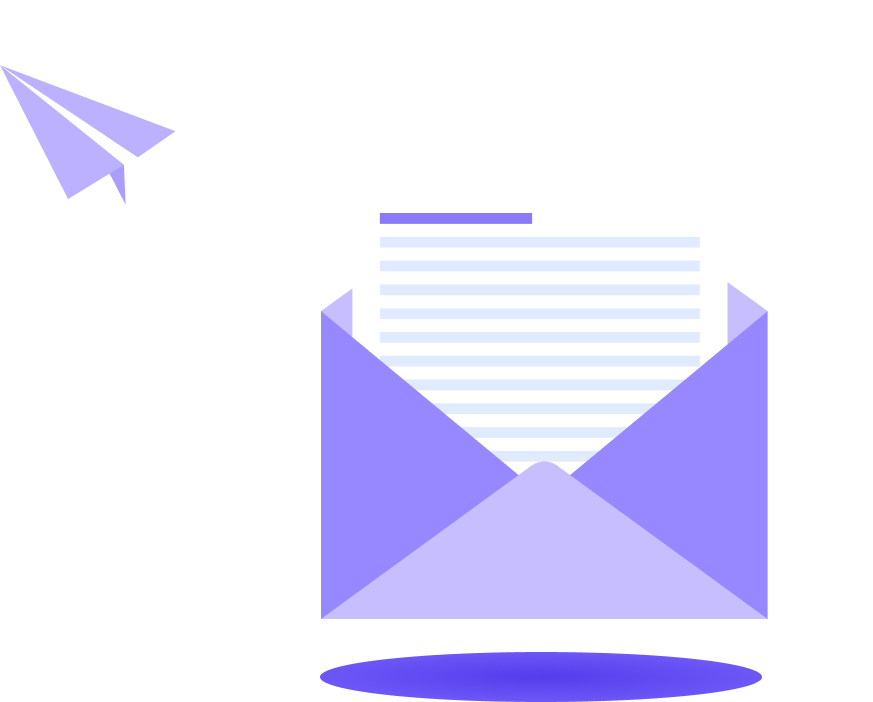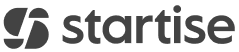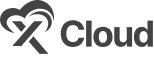Better Payment now includes a Stripe Subscription option. You can now easily manage subscription payments from your website. To configure Stripe subscriptions on your site, you have to retrieve Price ID of the product.
Follow this step-by-step guideline to retrieve Price ID for recurring payments from Stripe.
How To Retrieve Price ID For Recurring Payments In Better Payment? #
The Better Payment plugin is directly compatible with Elementor. You must install and activate the plugin to design your subscription form seamlessly. Let’s dive into the tutorial.
Note: Subscription is a premium feature in Better Payment. So you will need to get Better Payment PRO to avail this feature.
Step 1: Login To Your Stripe Account #
To retrieve Price ID, you have to go to the Stripe website. Now login with your credentials. From the home left sidebar, click on ‘Product Catalouge’. Here you have to add your product.
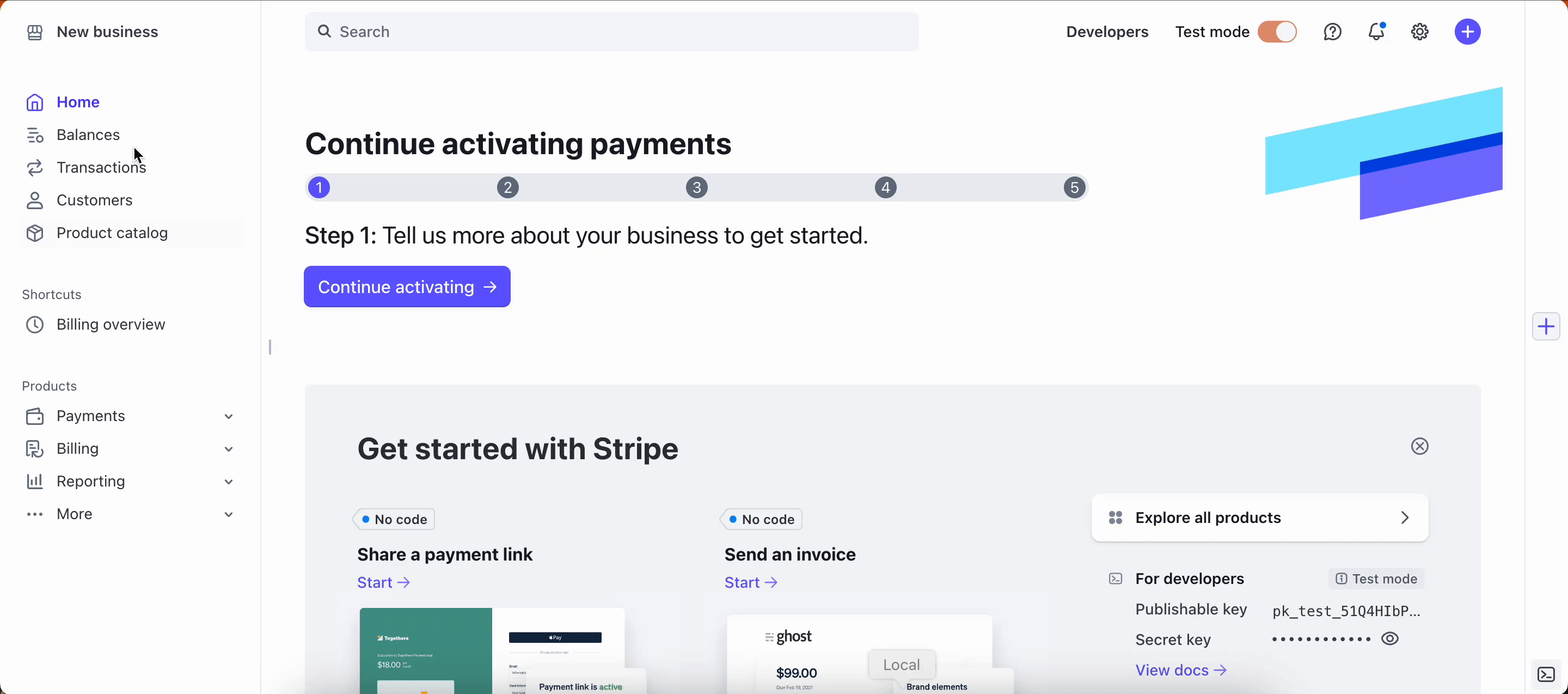
Step 2: Add A Product In Stripe Product Catalouge #
From the top right corner, you will find the ‘+Add Product’ button. To get a Price ID, you have to add the product in ‘Product Catalouge‘. Click on that button. A new sidebar will appear. You will need to enter all of the information for your product’s recurring payment.
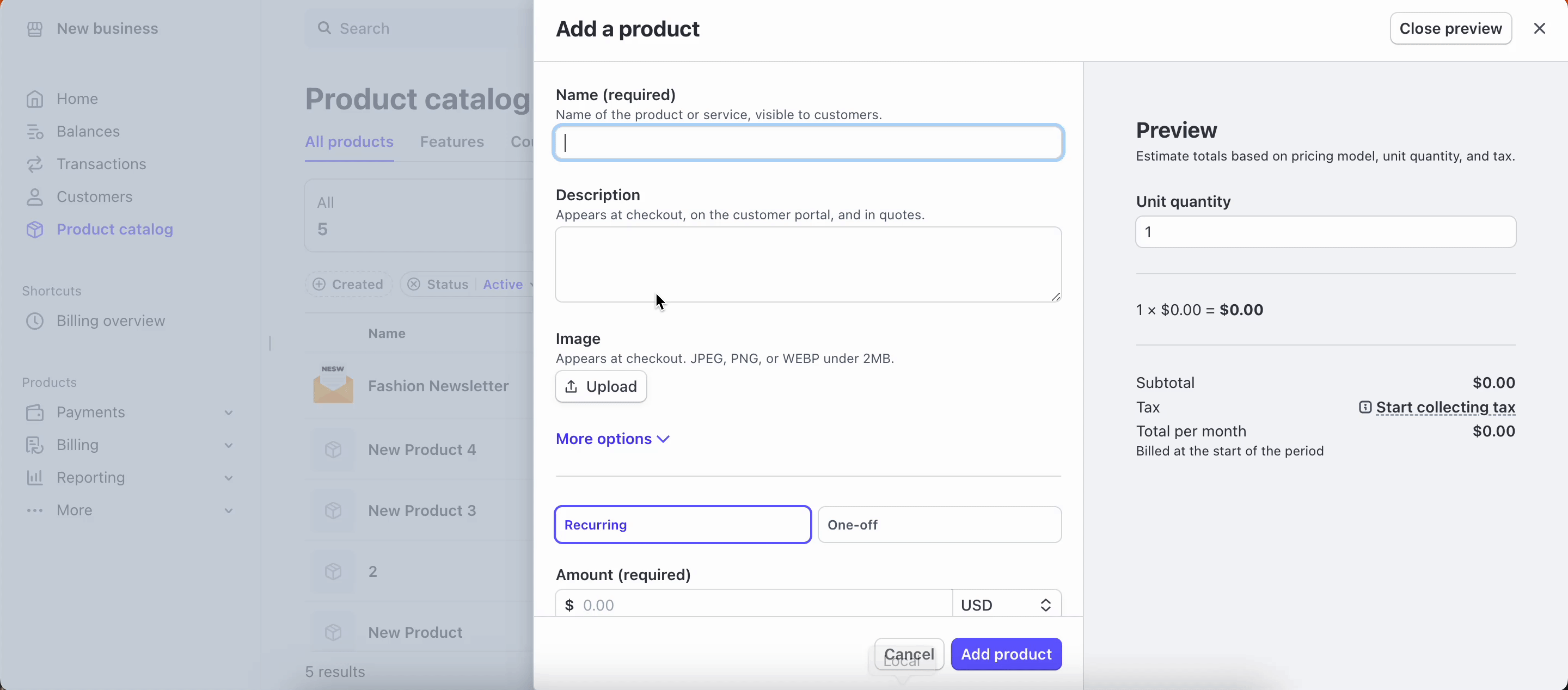
In ‘Name’ field, add your product’s name, it’s a required field. In the ‘Description’ field, add a brief about your product. You can upload an image for your product in the ‘Image’ field.
Then you will find the ‘Recurring’ option auto-selected. Add your product pricing in the ‘Amount’ field, it’s also a required field. From ‘Billing period’ choose subscription periods; choose from weekly, monthly, yearly, etc. You can check out the outlook from the ‘Preview’ tab.
After adding the above information, click on the ‘Add Product’ button. Your product has been successfully added to the Stripe product catalog.
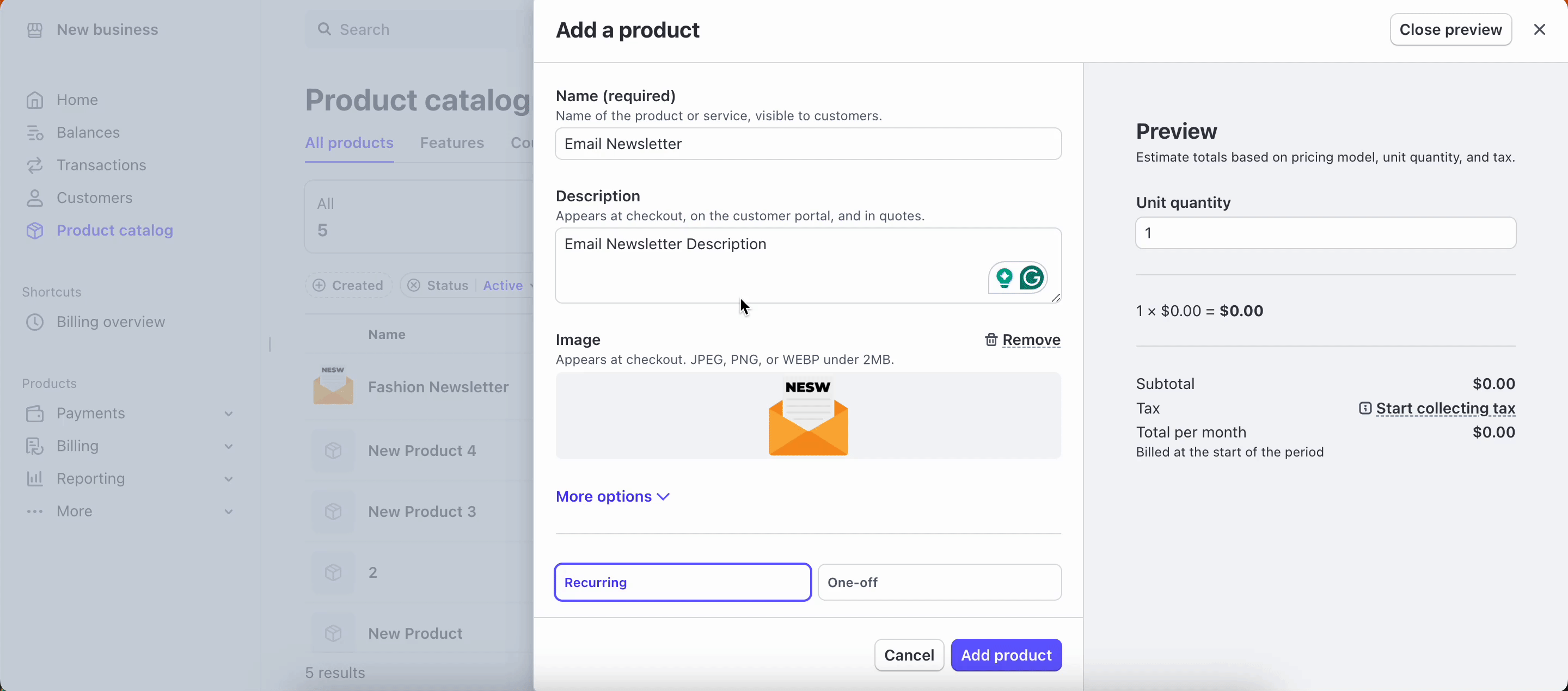
Step 3: Retrieve Price ID & Add It In Better Payment #
Now click on the product. In the details, you will find the Product ID and other details of the product. Now to get the Price ID of the product you have added to the catalogue, click on horizontally placed 3 dots right beside the product. From the resulting popup click on ‘Copy Price ID’ and your ID will be copied for further use.
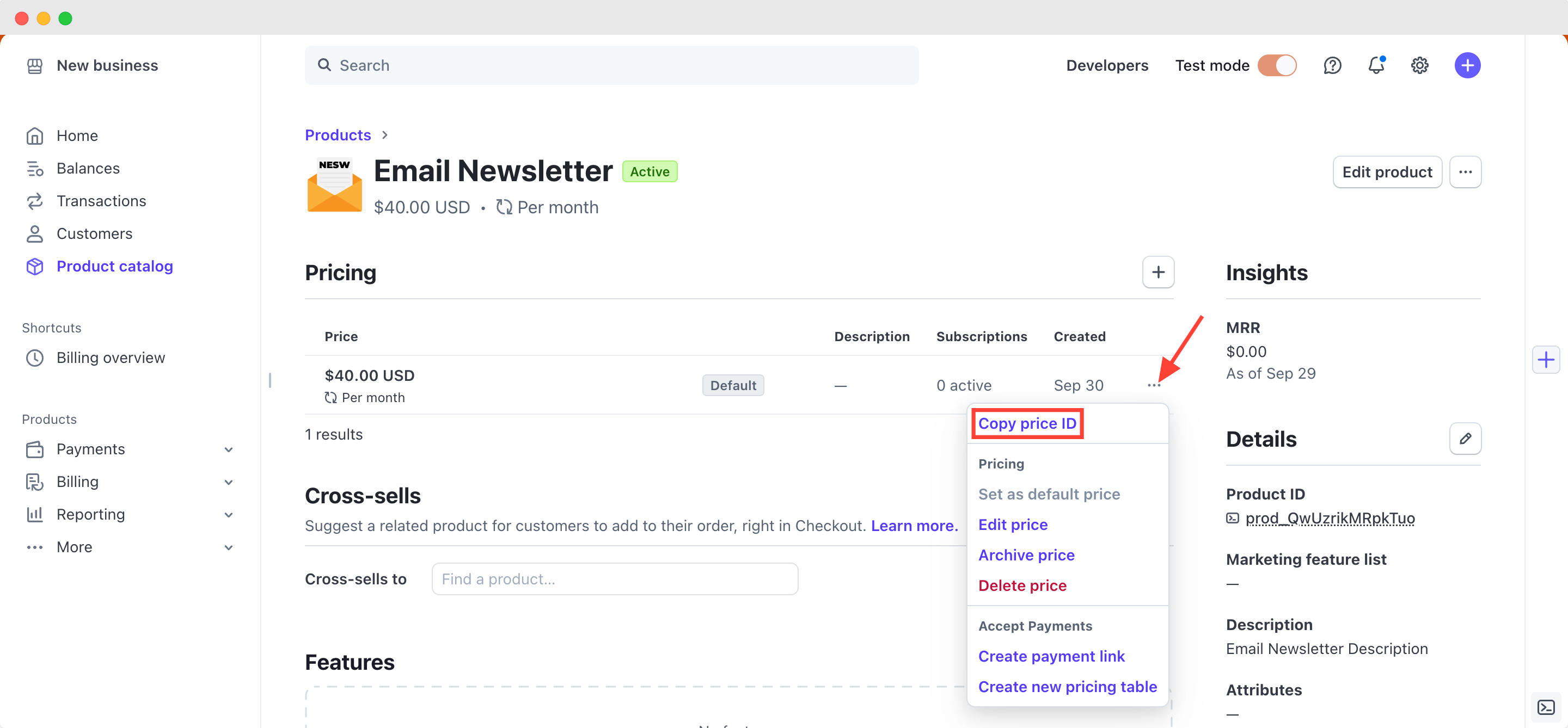
Final Outcome #
Now open the page where Subscription form is added. Paste the product API ID into the Price ID field. That’s it. After adding the Price ID, the product billing amount will be shown in the form. Check out the final outcome below.
This is how easily you can retrieve Price ID from Stripe and add it to your subscription payment form.
Related Documents To Check: #
👉 How To Add Webhook Endpoint For Recurring Payments In Better Payment?
👉 How To Manage Subscriptions With Better Payment Plugin?
Need Assistance? Feel free to contact our dedicated support team for further assistance.