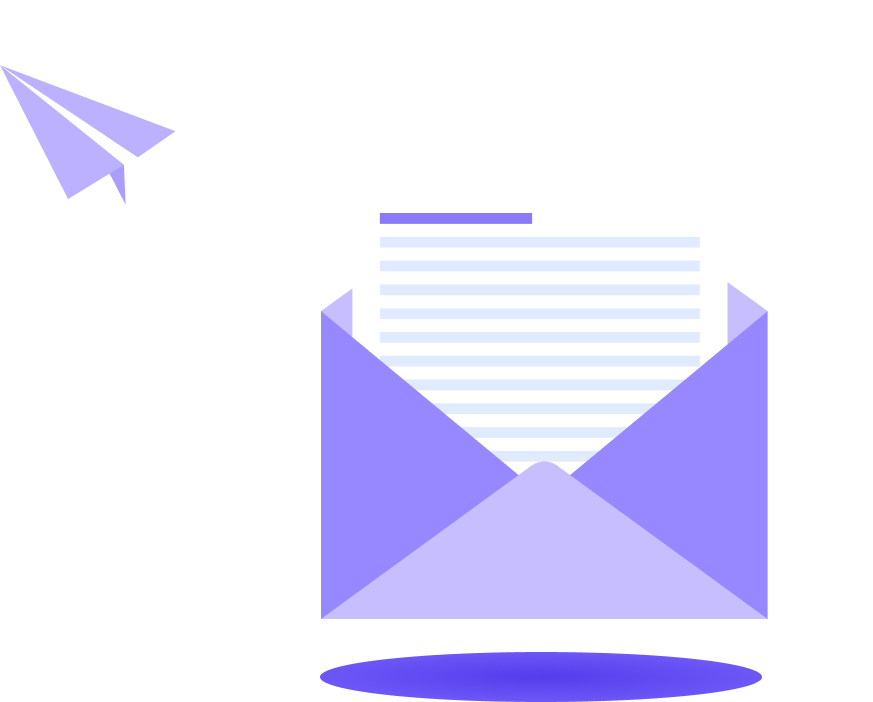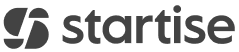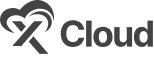Better Payment is a payment plugin for Elementor that helps you accept online payments directly from your WordPress website by using PayPal or Stripe accounts.
You can easily set up Stripe account with Better Payment to accept instant payments and transactions from your customer in just a few simple steps. Let’s follow the instructions below to learn how you can set up Stripe account with Better Payment.
How To Retrieve The Stripe Public Key & Secret Key? #
To integrate and set up your Stripe account in Better Payment, you will need to retrieve the Stripe Public Key and the Secret Key following the steps given below:
Step 1: Log Into Your Stripe Account #
First, to retrieve all the necessary keys you need to log into your Stripe account. If you don’t have any, you can easily open a new Stripe account by following this detailed documentation.
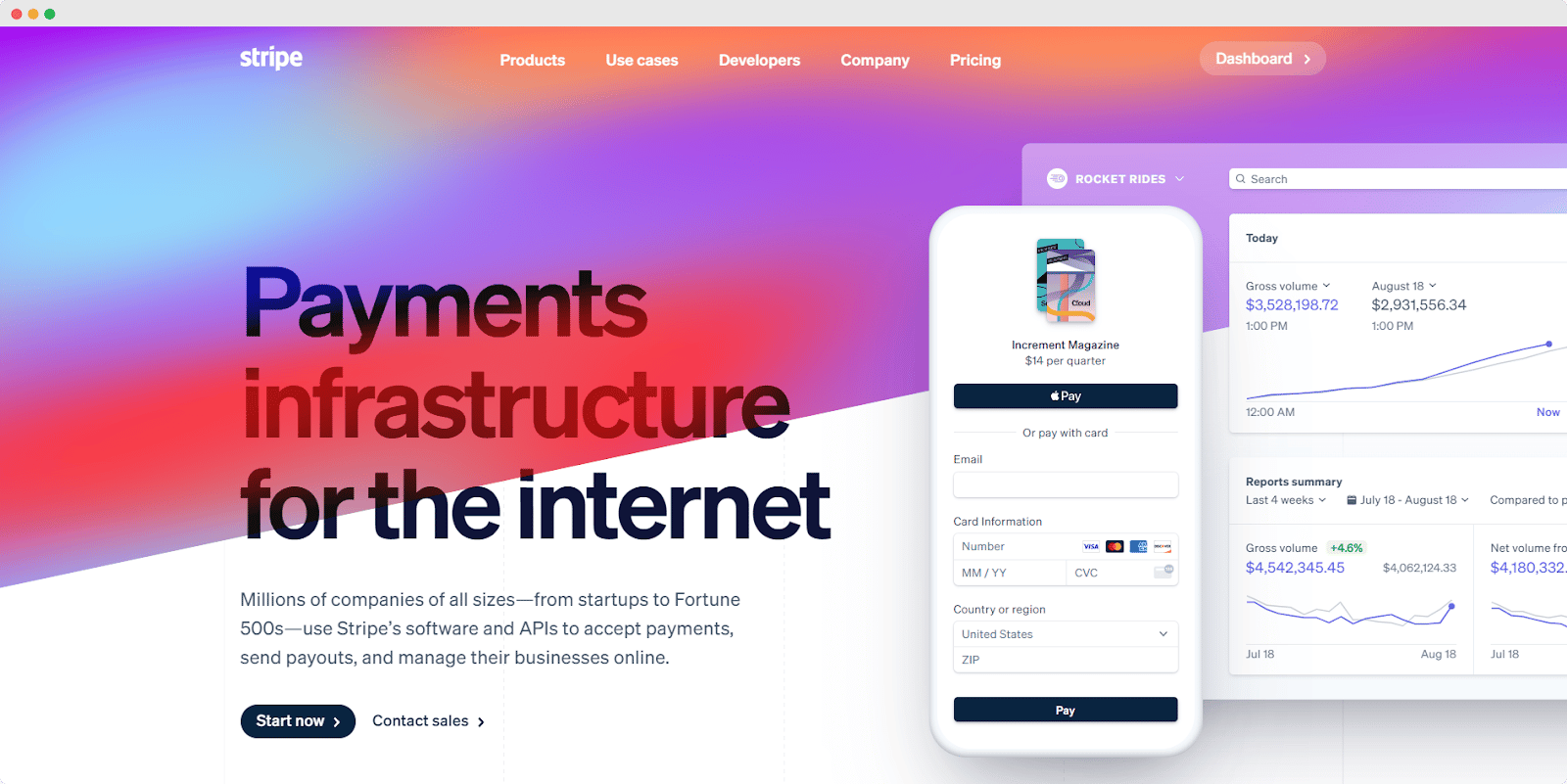
Step 2: Retrieve The Publishable Key & Secret Key #
After logging into your account, you will find a ‘Publishable Key’ and a ‘Secret Key’ directly from the Home Page of the Stripe website, as shown below. Simply copy the keys to help in connecting your Stripe account to the Better Payment plugin.
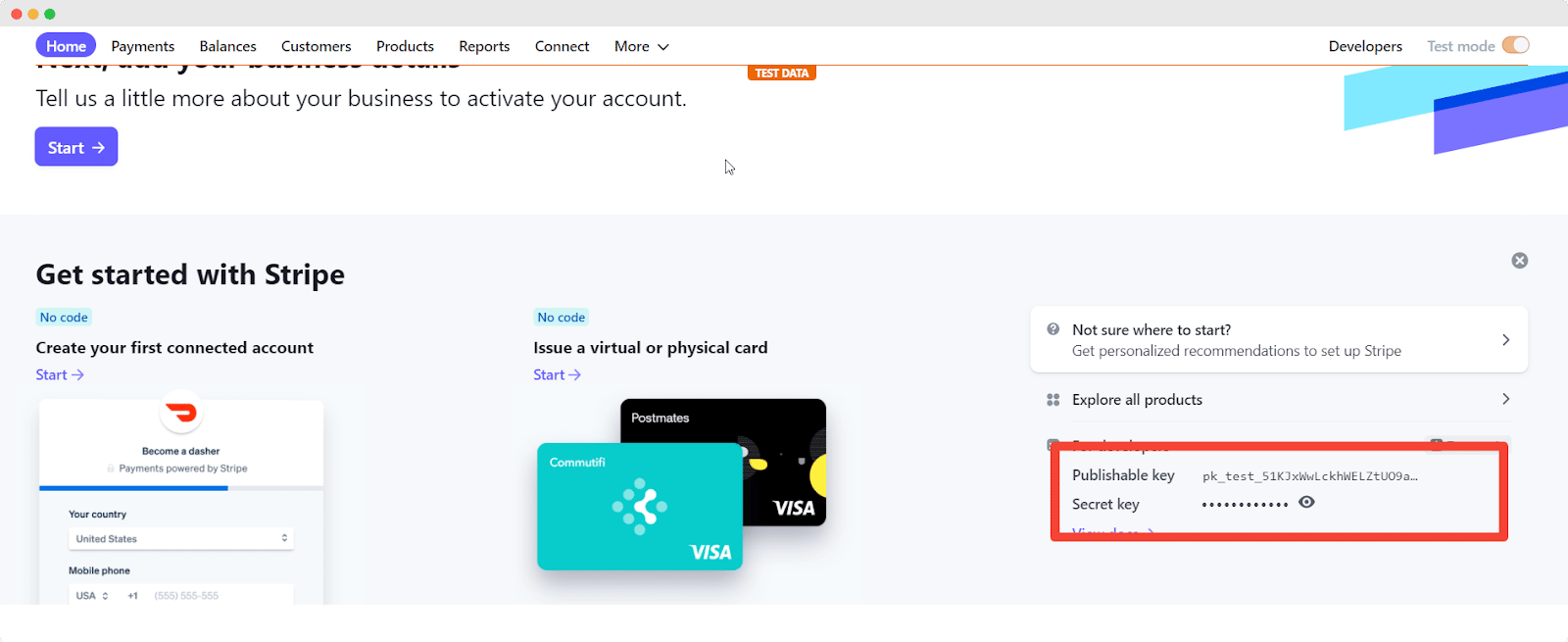
Then, follow the steps below to integrate and set up Stripe with Better Payment using the two, easy methods available.
How To Set Up Stripe Account With Better Payment In WordPress? #
The first method of integrating and setting up your Stripe in Better Payment allows you to connect the payment processing platform with the plugin directly from its user interface in WordPress. Follow the step-by-step guide below to easily integrate Stripe Account from the WordPress dashboard:
Step 1: Navigate To The Better Payment Settings Panel #
First, go to the Better Payment settings panel from the WordPress dashboard. Then, click on the ‘Payment’ option that you will find on the left side panel of the user interface and then navigate to the ‘Stripe’ option as shown below.
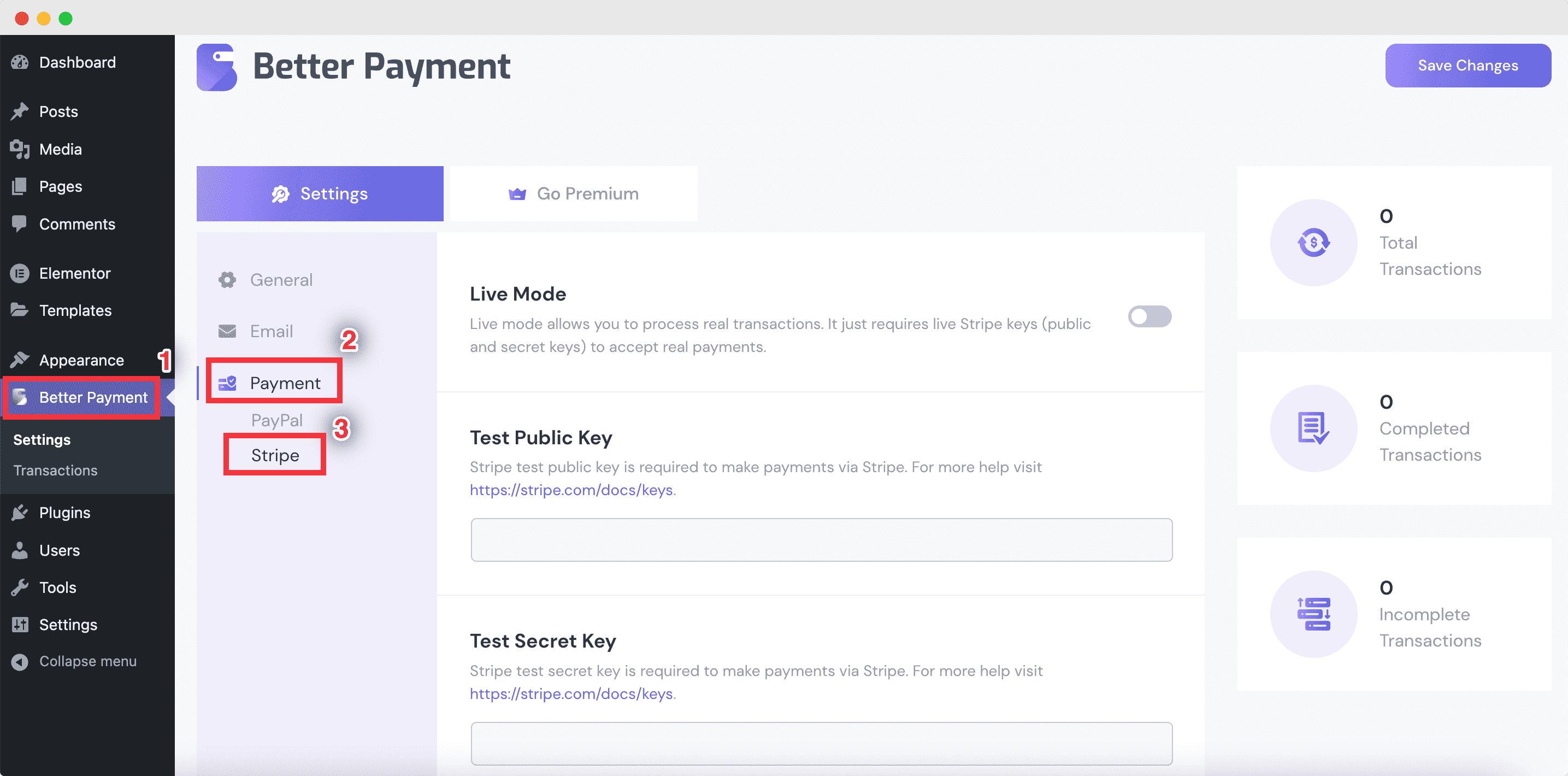
Step 2: Enable The Live Mode Option #
You will get a toggle bar option named ‘Live Mode’. When it is off, it means you are in Test Mode. You can use it for testing your keys only before making the feature live on your WordPress website. To process a real transaction on your website, you have to click on the toggle button to enable the ‘Live Mode’.
Then, paste your collected ‘Publishable key’ on the ‘Live Public Key’ field and apply the collected ‘Secret key’ on the ‘Live Secret Key’ field. Then save the credentials by clicking on the ‘Save Changes’ button, as shown below.
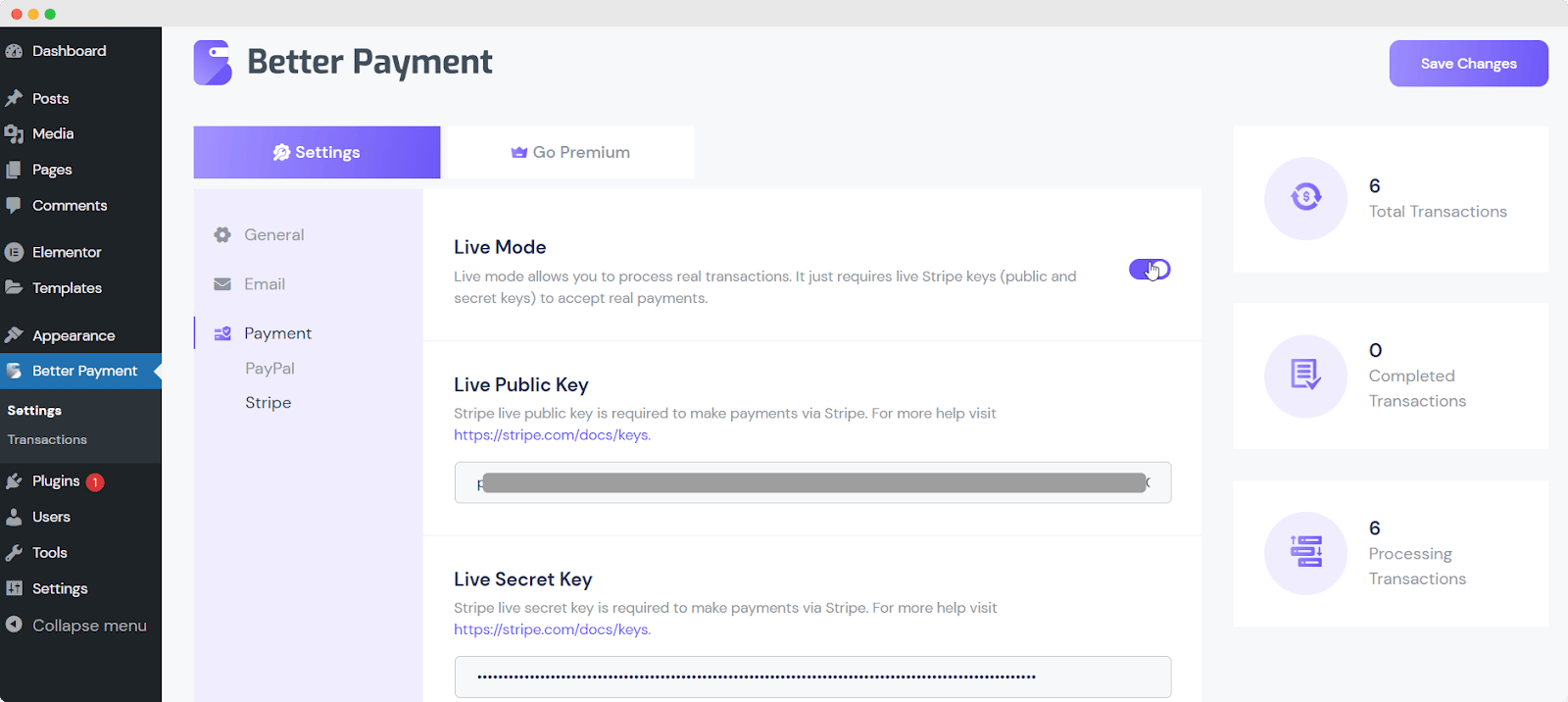
How To Set Up Stripe Account With Better Payment In Elementor? #
The second method of integrating and setting up a Stripe account in Better Payment involves connecting the payment processing platform with the plugin straight from your Elementor editor.
The steps below explain how to easily integrate Stripe Account in Better Payment from the Elementor panel:
Step 1: Navigate To The Elementor Editor In WordPress #
From the WordPress dashboard, open any page or post where you want to use Better Payment for transactions. Afterward, click on ‘Edit with Elementor’. Then, drag the Better Payment widget from your Elementor side panel and drop it into the desired section of your content page, where you would want to implement the payment form as shown below.
You will find the toggle option to ‘Enable Stripe’ under the ‘Payment Settings’ drop-down menu. Ensure that it is enabled before you proceed.
Note: By default, the option is going to be turned on.
Step 2: Set Up The Stripe Settings With The Needed Keys #
Once that option is enabled, more options will appear below. From there, click on ‘Stripe Settings’. Apply the ‘Public Key’ and ‘Secret Key’ that you have collected from your Stripe account. And make sure to enable the ‘Live Mode’ for real-time transactions. And, then click on the ‘PUBLISH’ button.
That’s how you can simply and easily set up Stripe account in Better Payment on your WordPress website just within these few steps.
Getting Stuck? Feel free to contact our dedicated support team for further assistance.