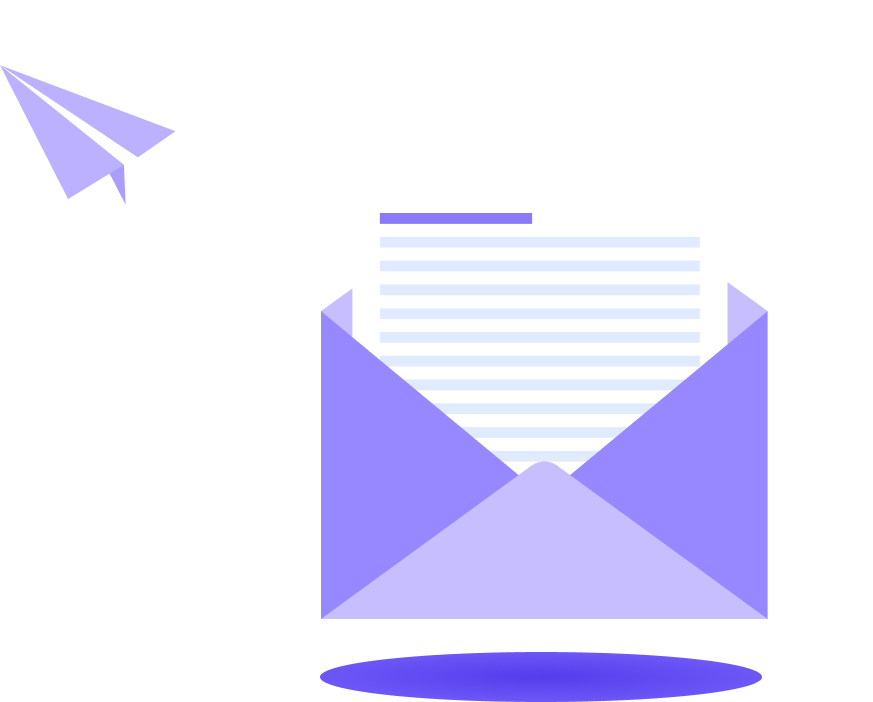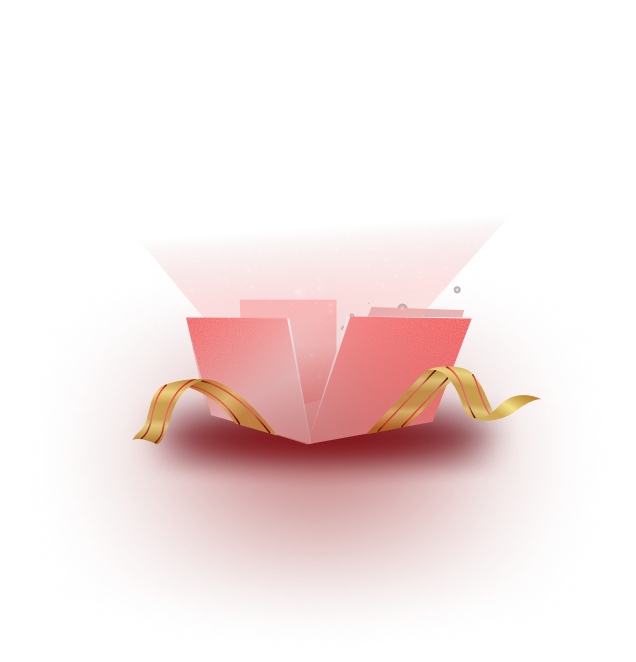Better Payment provides Stripe Subscription functionalities. Subscription payments can now be easily managed from your website in simple steps. To configure Stripe subscriptions on your website, you must add Webhook endpoint to your subscription payment form.
Follow this step-by-step guideline to add Webhook endpoint for recurring payments from Stripe.
How To Add Webhook Endpoint For Recurring Payments In Better Payment? #
Better Payment plugin has direct compatibility with Elementor. You must install and activate the plugin to design your subscription form seamlessly. Let’s dive into the tutorial.
Note: Subscription is a premium feature in Better Payment. So you will need to get Better Payment PRO to avail this feature.
Step 1: Login To Your Stripe Account #
To add Webhook endpoint, you have to go to the Stripe website. Now login with your credentials. Go to Developers → Webhook tab. Click on it to retrieve the endpoint.
Step 1: Create An Endpoint & Collect Webhook Endpoint Secret #
In the ‘Webhook’ tab, you will find the ‘+Endpoint’ button. Click on it to create a new one. On the next page, you will need to fill out the fields. In Endpoint URL, add your webpage URL.
To retrieve the Endpoint URL, go back to the website, open the page with the subscription payment form, and under the Webhook Secret field, you will find the Endpoint URL. copy it from there.
Again, go back to your Stripe account and paste the URL in Endpoint URL field. You can add descriptions; it’s optional. Here is how it will look.
The next step is to select events. It’s a mandatory step to collect and add Webhook endpoints to your subscription form. Click on the ‘+Select events’ buttons to proceed. Now, click on ‘Invoice’ tab, from there select invoice.paid and invoice.payment_failed.
Next, select ‘Checkout’ tab and from there select ‘checkout.session.completed’ option. You can see all conditions are added instantly in codes. Click on the ‘Add Events’ button after choosing all the mentioned options. Then click on the ‘Add endpoint’ button. Your Webhook endpoint is added successfully.
Now, from the Webhook log, click on the ‘Reveal’ button from Signing Secret section. There you have it, your Subscription forms Webhook endpoint secret. Copy it from here.
Step 3: Add Webhook Endpoint Secret To Your Subscription Form #
Now go back to your website and open the page where your Better Payment subscription form is added. Now paste the Webhook endpoint secret into the ‘Webhook Secret’ Field. That’s it.
This is how easily you can collect Webhook endpoint secrets and add it to your subscription payment form.
Related Documents To Check: #
👉 How To Retrieve Price ID For Recurring Payments In Better Payment?
👉 How To Manage Subscriptions With Better Payment Plugin?
Need Assistance? Feel free to contact our dedicated support team for further assistance.